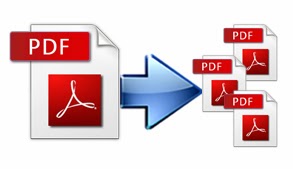 Need of PDF (Portable Document Format) splitting becomes crucial when user start facing abruptions in handling the document. Although, it is quite easy to split one or more PDF file into smaller documents; it can be perform on the basis of specifications provided by users.
Need of PDF (Portable Document Format) splitting becomes crucial when user start facing abruptions in handling the document. Although, it is quite easy to split one or more PDF file into smaller documents; it can be perform on the basis of specifications provided by users.
Check out the steps given below to Split more than one PDF documents, with an open document
- Open the PDF file and choose document > Split Document.
- You can now witness Split Document dialog box, fill up the conditions to split the file.
- Page number: Provide the page number for document splitting.
- Size of the file: Provide maximum size for the file.
- Bookmark: If the document has bookmarks, you can create book mark for each top-level bookmark.
- Now list the targeted folder for splitting file along with file name and choose click output options. Mention the required option and select OK.
- If there is a need to apply same splitting to the document you can choose To Multiple. Click on Add Files and select Add Files > Folders > Add Open Files. Choose files and then OK.
At times users might not be able to perform manual splitting of PDF files because of the absence of Adobe Acrobat. For any such situation user can comply with third party Split PDF utility. Kernel for PDF Split AND Merge is devised to perform all sort of PDF managing functions with safety and accuracy. Please check this link for more information about the software: http://www.kerneldatarecovery.com/merge-pdf.html














0 comments:
Post a Comment